Generic MCP Server Integration
Use Oodle as a Model Context Protocol (MCP) server with any MCP-compatible AI assistant. Query logs, metrics, traces, alerts, and Grafana dashboards using natural language.
What is MCP?
Model Context Protocol is an open protocol that standardizes how AI applications interact with external data sources. By connecting Oodle as an MCP server, any compatible AI assistant can access your observability data.
Prerequisites
- An MCP-compatible AI assistant or client
- An active Oodle instance
- Oodle API key with appropriate permissions
Configuration
Step 1: Get Your API Key
- Log in to your Oodle instance
- Navigate to Settings → Integrations
- Find the MCP Server integration card
- Copy your API key from the configuration
Step 2: Configure Your MCP Client
The exact configuration steps depend on your AI assistant or MCP client. Most
clients use a configuration file (e.g., mcp.json, config.json).
Add the Oodle MCP server configuration:
{
"mcpServers": {
"oodle-ai": {
"type": "http",
"url": "https://YOUR_DEPLOYMENT.oodle.ai/v1/api/instance/YOUR_INSTANCE/mcp",
"headers": {
"X-API-KEY": "YOUR_API_KEY"
}
}
}
}
Replace:
YOUR_DEPLOYMENTwith your Oodle deployment domainYOUR_INSTANCEwith your Oodle instance IDYOUR_API_KEYwith your Oodle API key
You can copy the exact configuration from the MCP Server integration card in your Oodle instance settings. It includes your instance ID and API key pre-filled.
Step 3: Restart Your AI Assistant
After saving the configuration file, restart your AI assistant for the changes to take effect.
Configuration using Integration tile
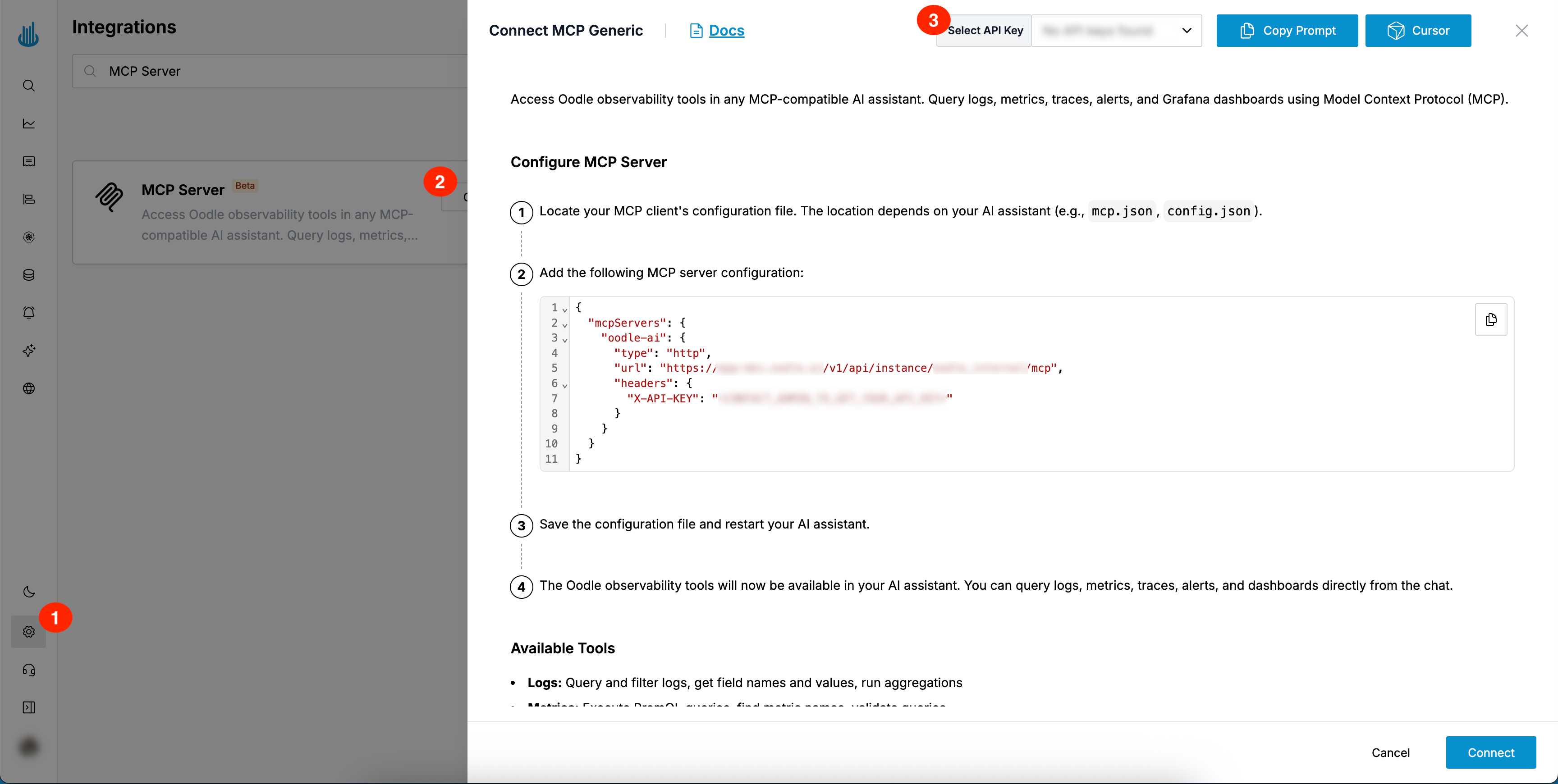
You can find the required MCP Server configuration by doing the following:
- Login to the Oodle UI, then navigate to Settings page
- Click on the MCP Server tile
- Choose an appropriate API key from the list on top of the drawer
Follow the steps speficied in the drawer to setup an MCP Server into your respective client.
The exact configuration steps depend on your AI assistant or MCP client.
Most clients use a configuration file (e.g., mcp.json, config.json).
Usage
Once configured, you can query your observability data directly in your AI assistant. Here are some example queries:
Query Logs
Show me error logs from the last hour
What are the most common error messages in the auth-service?
Find all logs containing "timeout" from yesterday
Query Metrics
What's the current CPU usage across all services?
Show me the request rate for the API service over the last 24 hours
Is there any metric that shows memory spikes?
Query Traces
Show me slow traces from the checkout service
Find traces that took longer than 5 seconds
Get the trace with ID abc123xyz
Check Alerts
Are there any active alerts right now?
Show me alerts that fired in the last 6 hours
What monitors are configured for the database service?
Query Dashboards
Show me the dashboard for the API service
What's the current value of the "Request Rate" panel?
Find all dashboards related to Kubernetes
Available Tools
The Oodle MCP server provides comprehensive observability tools across five categories:
Logs
Query and filter logs with flexible time ranges and field-based filtering. Discover available fields and run aggregations to analyze log patterns.
Metrics
Execute PromQL queries to access your metrics data. Search for metrics, explore labels, and validate queries.
Traces
Search distributed traces by service, operation, or custom tags. Retrieve specific trace details and explore available trace attributes.
Alerts
Access active alerts, view monitor configurations, and check historical trigger data to understand your alerting landscape.
Grafana
Interact with Grafana dashboards programmatically. Search, retrieve, update dashboards, and query panel data directly.
Supported AI Assistants
While Oodle works with any MCP-compatible client, here are some known compatible assistants:
- Cursor - AI-first code editor (see dedicated guide)
- Claude Code - Anthropic's AI-powered coding assistant (see dedicated guide)
- Claude Desktop - Anthropic's desktop application
- Continue - VS Code extension for AI assistance
- Any other tool that implements the MCP client specification
For specific setup instructions, consult your AI assistant's documentation on adding MCP servers.
Troubleshooting
Tools not showing up
- Verify the configuration file path and format
- Check that the JSON is valid (no trailing commas, proper quotes)
- Ensure your AI assistant was fully restarted after adding the configuration
- Check your AI assistant's logs for any MCP-related errors
Authentication errors
- Verify your API key is correct
- Check that your instance ID matches your Oodle instance
- Ensure your API key has not expired
- Try regenerating your API key from the Oodle UI
Tool execution errors
- Verify your Oodle instance is accessible
- Check that you have appropriate permissions for the requested data
- Ensure your query parameters are valid (e.g., valid time ranges)
Connection refused
- Check your internet connection
- Verify the Oodle API endpoint URL is correct
- Ensure no firewall or proxy is blocking the connection
Best Practices
- Be specific: Provide clear context in your queries (time ranges, service names, etc.)
- Start broad: Begin with general queries and narrow down as needed
- Use natural language: The AI assistant understands context, no need for exact syntax
- Combine tools: Ask questions that might require multiple tools (e.g., "Show me logs and metrics for errors")
- Iterate: If results aren't what you expected, refine your query with more context
Security
- API keys are stored locally in your MCP client's configuration file
- All communication is over HTTPS
- API keys can be rotated from the Oodle UI at any time
- Each API key is scoped to a specific Oodle instance
Support
If you need assistance or have any questions, please reach out to us through:
- The help chat widget available on the Support link in the sidebar
- Email at support@oodle.ai